
 |
|||||||||||
|
#1
|
|||
|
|||
|
Why is SD! taking so long?
I had disconnected my "main" SD! backup drive while I was attempting to resolve the problem I was having with my smaller SD! "secondary" backup drive. The last scheduled backup to that "main" SD! drive was 2 days ago.
I reconnected the "main" drive, and manually initiated an SD! backup, and it is still running after many hours, instead of the typical 20 minutes or less it usually takes. Looking at the progress window, it appears that SD! is going through every file and backing each up as if all had changed since the last time it backed up to that drive. Is it normal for SD! to do this, even though only a small handful of files have actually changed since the last backup?
__________________
iMac (27", 3.2 GHz Intel Core i5, 16 GB RAM, 1 TB HDD) • OS X (10.11.6) |
|
#2
|
||||
|
||||
|
That depends on what really changed, what happened to the drive, etc. We're only going to recopy files that are really different.
__________________
--Dave Nanian |
|
#3
|
|||
|
|||
|
Quote:
"1,994,882 of 2,497,470 files evaluated, 1,991, 268 files copied." and "344.82 GB evaluated, 0.00 MB already up to date, 339.83 GB copied."
__________________
iMac (27", 3.2 GHz Intel Core i5, 16 GB RAM, 1 TB HDD) • OS X (10.11.6) |
|
#4
|
||||
|
||||
|
That certainly looks like everything was copied. But, again, I have no way to know what's really going on here - just that it's copying because something is different. Perhaps your drives fell off? Is the space on your internal drive going down?
__________________
--Dave Nanian |
|
#5
|
|||
|
|||
|
Quote:
It's a 1 TB drive, with 430 GB available. My internal is 1 TB with (you guessed it) 430 GB available.
__________________
iMac (27", 3.2 GHz Intel Core i5, 16 GB RAM, 1 TB HDD) • OS X (10.11.6) |
|
#6
|
|||
|
|||
|
Oh s**t!! I'm an idiot...I manually backed up to my 2 TB TM drive!
__________________
iMac (27", 3.2 GHz Intel Core i5, 16 GB RAM, 1 TB HDD) • OS X (10.11.6) |
|
#7
|
||||
|
||||
|
I mean "fell off the bus". Ah, backing up the wrong thing would certainly do it.
__________________
--Dave Nanian |
|
#8
|
|||
|
|||
|
Should I quit now, or let it finish and then run a TM backup followed by an SD! backup to the correct drives?
__________________
iMac (27", 3.2 GHz Intel Core i5, 16 GB RAM, 1 TB HDD) • OS X (10.11.6) |
|
#9
|
||||
|
||||
|
Probably should stop it, if you don't want the backup there.
__________________
--Dave Nanian |
|
#10
|
|||
|
|||
|
I don't recall: What happens if TM kicks in and begins to create a backup to a drive with files on it (i.e., to the drive which has been overwritten with my SD! backup)? There's enough room for all of the files, but would it create a problem later on? (IOW, should I reinitiallize this particular drive to get rid of the SD! backup, and then start TM backups anew?)
__________________
iMac (27", 3.2 GHz Intel Core i5, 16 GB RAM, 1 TB HDD) • OS X (10.11.6) |
|
#11
|
||||
|
||||
|
If you're using Smart Update, SD! won't touch the TM backups. It'll put the SD! backup side by side with it.
__________________
--Dave Nanian |
|
#12
|
|||
|
|||
|
Quote:
OK. What happens when TM needs more space? Will it delete only the older TM files, and leave the SD! copy alone? (And what if it were reversed: If SD! needed more space, would it wipe existing TM files? It's not an issue here in the near term, inasmuch as the drive has a capacity of 2 TB, and my internal's capacity is 1 TB...just a general question.)
__________________
iMac (27", 3.2 GHz Intel Core i5, 16 GB RAM, 1 TB HDD) • OS X (10.11.6) Last edited by Nick; 07-16-2010 at 12:39 PM. |
|
#13
|
||||
|
||||
|
Yes, see the FAQ about this (Help > Frequently Asked Questions). TM will grow and grow until it fills the drive - you're better off with a partition...
__________________
--Dave Nanian |
|
#14
|
|||
|
|||
|
Quote:
Question: Can I delete the SD! backup by deleting the folders it created on the TM drive, and do so via the Finder?
__________________
iMac (27", 3.2 GHz Intel Core i5, 16 GB RAM, 1 TB HDD) • OS X (10.11.6) |
|
#15
|
||||
|
||||
|
To delete the SD! backup, I'd create an empty source image, then use "Backup - all files" with "Smart Update" to copy from that image's volume (disk) to the Time Machine drive. That'll leave the TM backups alone, and remove everything else.
__________________
--Dave Nanian |
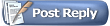 |
| Currently Active Users Viewing This Thread: 1 (0 members and 1 guests) | |
|
|
 Similar Threads
Similar Threads
|
||||
| Thread | Thread Starter | Forum | Replies | Last Post |
| Taking a long time... | DiscoNomad | General | 3 | 09-02-2009 02:30 PM |
| why is my cloning taking so long? | khill5580 | General | 7 | 12-29-2008 01:50 AM |
| SD taking *extremely* long when FileVault volumes are present | jrychter | General | 3 | 07-03-2007 08:42 AM |
| Backup Taking Too Long! | Rocket | General | 4 | 10-03-2005 09:32 AM |
| It's taking a long time to clone my drive... | PaulH | General | 6 | 03-02-2005 07:17 PM |