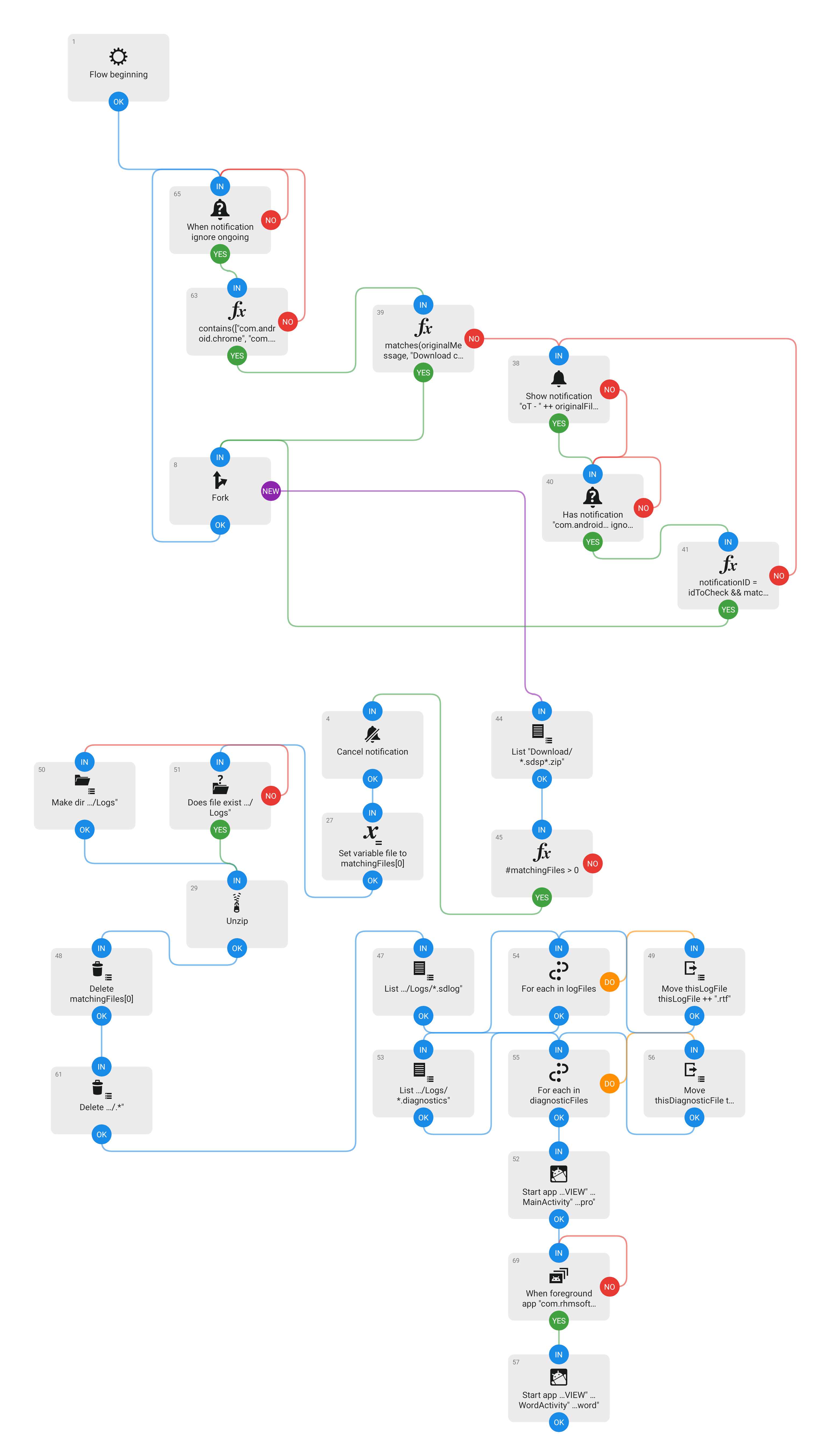Happy Thanksgiving Update! Thursday, November 28, 2019
Happy Thanksgiving, for those who celebrate.
Whenever there's a new, major release, there's an inevitable set of problems that weren't caught during testing (even the long public beta). We've got those mostly taken care of in the new 3.3.1 update, released today.
Most users having problems are running macOS 10.10 or 10.11. Here's the list:
- 10.10 users had an immediate failure with a dyld error due to a release build mess-up on our side. In addition, on some systems, there was a digital signature validation issue. We've corrected both in this update.
- Users with unusual characters in their drive names (eg "ø") were getting errors on all OS versions. This should be fixed.
- There was a problem with drive names with quote marks in them (eg "Fred's MacBook Pro 17" Backup"). Fixed.
- Read-only images would sometimes generate a symbol substitution error. Not any more.
There's one remaining issue for 10.10 and 10.11 users: Erase, then copy backups are failing due to some unexpected "volume transformation" events that are occurring. When we validate the result, we're being quite cautious, and we're not seeing what we expect, so we fail the copy.
That isn't yet fixed, because it's going to take some very careful investigation and, well, Thanksgiving. The workaround is to use Smart Update. If you need to erase, you can erase with Disk Utility, and then run Smart Update.
If you are unregistered, need to run a backup on macOS 10.10 or 10.11, and you're running into this issue, you can Download v3.2.5 here.
The update is available through the normal built-in updater, or you can...
Download v3.3.1
OK, back to celebrating with the family. Enjoy, everyone.
Breaking the Tape Tuesday, November 26, 2019
I'm happy to announce the release of v3.3 of SuperDuper, our fully Catalina-compatible version: happier, perhaps, then even you are in reading the news. It's available via the normal update mechanism, or by downloading it from the web site.
Everyone with a Beta version installed will get an update notice for this version as well.
Note: after SuperDuper! 3.3 is installed, if you keep getting prompted for Full Disk Access, you need to restart your Mac. Welcome to Windows 95!
Roads, Long: See Island Destinations
The process of getting to a final version took longer than I hoped it would, but for good reason: once again, Apple has made some pretty radical changes to the way things are stored on your drive, and we didn't want to release a final version—a version that would be installed by "everyone"—without getting extensive test coverage in "real world" situations...that is, setups other than our own test setups and real-world "developer" systems.
Testing has gone really well, and the broader coverage has provided us with some cases that we wouldn't have normally seen: broken systems, leftover volumes from bad OS updates, generally weird behavior with early Catalina releases.
So, thanks to everyone who participated in the public beta: your reports, feedback and encouragement helped create a better final release of v3.3.
What's Changed?
The whole idea of the new version is, if we did our job right (and I think we did), things should just work the way you expect them to. You'll notice a bunch of little things here and there that clarify things, or parts that work more smoothly than before. But overall, it should feel like SuperDuper always has.
But despite that, SuperDuper is doing a lot more things. Catalina has made some radical changes to the way your files are stored, and it's important to know what's going on "behind the scenes".
You may notice, during your first copy, that there's a new step in the Status View: Copy System Files, which will sometimes precede Copy Files. Why is that?
Catalina divides your drive into two volumes (which is what we've been working all spring, summer and fall to support properly). A read-only "system" volume, and a read/write "data" volume.
Things you are allowed to write to, in general, are on the Data volume. Things you can't (the OS, Apple's applications) are on the System volume.
Before Catalina, I often told users that they didn't "own" most of their drive: the vast majority of it was owned by Apple, or rather macOS. You only really "own" your Home folder, in /Users, and the applications you install. (Yes, yes, I know about /usr/local, etc, but work with me here.)
Catalina now formalizes that concept beyond just Unix permissions and SIP-protected locations. The stuff you "own" is now on the Data volume. The System volume is off-limits. For good.
Both macOS and SuperDuper "hide" the details of this from you by tying the two volumes together into a single "Volume Group". You actually start up from the System volume, and the Data volume is connected to it using a new file system feature called "firmlinks".
The details here are unimportant to the user, but the reason you'll occasionally see strange things (like, when you eject a backup drive in Finder, it may tell you there's more than one volume), or extra steps in our Status view, are because of this new setup.
So, your first copy will convert your destination into these two volumes and copy each source to its corresponding destination. We then do what's needed to "tie them together" using firmlinks so they work as one.
Note, though, there's one big benefit: subsequent Smart Updates will not copy the system volume if it's already up to date, which speeds things up quite a bit!
Forced March
Changes like those introduced in the last few OS versions have been frustrating, because they've meant we've had to spend most of our engineering time simply maintaining compatibility with the changes Apple is forcing on all of us.
Not only has the last three years introduced a new file system (APFS), it tightened "security" in a way that broke automation, and then, as I explained above, radically changed the way system and data files are stored on a drive, splitting them into multiple volumes...while hiding those facts from the user.
Until the curtain parts, and they suddenly don't understand what's going on.
Each one of these changes required very significant investigation into under-to-un-documented parts of the system, months-long checks of assumptions, followed by writing a ton of new code, and then extensive testing of all that stuff on both current and older OS versions to ensure we've maintained compatibility with the platforms we support.
And that takes time. Time we'd rather spend implementing new things.
Yes, it's our job. And as long as Apple keeps yanking the rug out from under applications like ours, we have to continue to move, as fast as we can, to wherever the new floor covering lands.
But doing that kind of thing every year is bad for everyone. It's bad for developers, like us, because it means we're constantly chasing the ball. It's bad for users, like us, because it breaks their software (this year more than most), and gives them a less stable system that doesn't let them get their work done, or requires them to replace working software with new software: software that they then have to learn all over again.
On top of that, there are background murmurs suggesting another platform shift, to ARM processors. Because it might give us slightly faster Macs, with slightly better battery life.
So more hoops. More time spent doing things other than the things we really want to do.
This isn't an argument against progress. We all benefit from forward momentum: real security and functionality improvements are valuable and welcomed.
But constantly changing a platform in ways that break compatibility, or confuse users, or make their data less safe and secure stops that progress. We all spend the year between the releases trying to catch up with the latest change, without actually being able to spend time reaping the purported benefits.
It can be frustrating. But it's the way it is, right now.
It doesn't have to be. We can make progress without jerking everyone around. Security can be improved without subjecting users to confusing prompts and bad UX. New APIs can be built without forcing users to throw away software and hardware they've been depending on for years.
Respecting users must also recognize the fact that they have a significant investment in their software and peripherals, let alone their Mac. Just because someone can't afford to purchase new hardware, or needs to maintain compatibility with an old scanner or printer, or really likes what they have...that shouldn't be reason enough to leave them behind. They shouldn't have to add their perfectly good gear to a landfill.
Climbing Off the Soapbox
With that off my chest, I hope you all enjoy the new version of SuperDuper. We've put a lot of love and care into it, and I think you'll find it works exactly as you'd hope it would.
Have at it, and thanks for being a SuperDuper user!
Continued Cranking Friday, November 15, 2019
Not much to say about this build: we've fixed a bunch of things, basically. The vast majority of users had success with the last beta. But:
- Some had schedules that would fail right at the start, with a collapsed window. Fixed!
- Copies to HFS+ volumes would fail to copy recovery in some cases. Also fixed!
- Eject would sometimes not eject both volumes of a volume group. Can you believe it? Fixed!
- Some systems have a broken installation of Perl and xpath, which we detect. But that detection was broken. We fixed it!
- If you had just set up a bunch of scheduled copies to locked volumes, we were only preauthorizing against the keychain for the first one. I bet you can guess: fixed!
- Various other things. Fixed!
- Some people were impatient and didn't realize HFS+ to APFS conversion might take a while! We now tell them to get a tasty beverage! Which isn't so much "fixed!" as "indicated to them that patience is a virtue".
Yeah, like I said. Things are in good shape. We're busily making sure all the various panel gaps are even.
Keep reporting the things you find...until then, download away, install and enjoy.
Download SuperDuper! 3.3 B6 (v119.7)
Hoops, Jumped Through Tuesday, November 12, 2019
I don't talk about it much on the blog, but I get an enormous amount of support email. The quantity can be overwhelming at times, and without some automation, it would be nearly impossible for me to do it alone.
Which I do. Every support reply, in all the years we've been here, has been written by me. (Yes, even the Dog's auto response. Sorry, he can't really type. But wouldn't it be sweet if he could?)
No Downtime
The basic problem with being a small "indie" shop is quite simple: you get no time off. I've literally worked every single day since starting Shirt Pocket, without fail, to ensure users get the help they request in their time of need. It's just part of the deal.
But, every so often you need a break, and to try to enforce the "less work" idea there, I try to bring something other than a Mac...since that means I can't do development, but can respond to users as needed.
Automation: It's Not Just for Print Bureaus
Many of the support requests are sent through the "Send to Shirt Pocket" button in the log window, especially when people want help determining what part of their hardware is failing. That submission includes a ZIP file of the settings involved in the backup, which contains the log, some supplementary diagnostic information, and any SuperDuper! crash logs that might have occurred.
One of the first things I did to automate my workflow, beyond some generally useful boilerplate, was to use Noodlesoft's Hazel to detect when I download the support ZIP from our tracking system.
When Hazel sees that happen, it automatically unzips the package, navigates through its content, pulls the most recent log and diagnostic information, and presents them to me so I can review them.
It's a pretty useful combination of Hazel's automation and a basic shell script, and I've used this setup for years. It's saved countless hours of tedium...something all automation should do.
Seriously if you have a repetitive task, take the time to automate it—you'll be happy you did.
Two Years Ago
So, a couple of winters ago, in order to fulfill the "try not to work a lot on vacation" pledge, I took a cellular connected iPad Pro along as my "travel computer". While it was plenty fast enough to do what I needed to do, the process of dealing with these support events was convoluted, at best.
I had to use a combination of applications to achieve my goal, and when that become tiresome (so much dragging and tapping and clicking), I couldn't figure out how to automate it with Workflow.
Now, I'm not inexperienced with this stuff: I've been writing software since something like 1975. But no matter what I tried, Workflow just couldn't accomplish what I wanted to do. Which made the iPad Pro impractical as my travel computer: I just couldn't work efficiently on it.
(I know a lot of people can accomplish a lot on an iPad. But, this was just not possible.)
One Year Ago
So, the next year, I decided to purchase a Surface Go with LTE. It's not a fast computer, but it's small and capable, and cheap: much cheaper than the iPad Pro was.
And, by using the Windows Subsystem for Linux, in combination with PowerShell, I was able to easily automate the same thing I was doing with Hazel on macOS.
I was rather surprised how quickly it came together, with execution flow passing trivially from Windows-native to Unix-native and back to Windows-native.
This made traveling with the Surface Go quite nice! Not only does the Surface Go have a good keyboard, I had no significant issues during the two vacations I took with that setup, plus it was small and light.
This Year
But I'm not always out-and-about with a laptop, and sometimes support requests come in when I've just got a phone.
With iOS, I was back to the same issues that iPadOS had: there was no good way to automate the workflow. Even with iOS/iPadOS 13, it could not be done.
In fact, iOS 13 made things worse: even the rudimentary process I'd used up until iOS 12 was made even more convoluted, with multiple steps going from a Download from the web page into Files, and then into Documents, and then unzipping, and then drilling down, and then scrolling, opening, etc.
On a iPhone, it's even worse.
Greenish Grass
Frustrated by this, a few weeks ago I purchased a Pixel 4, to see how things had progressed on the Android front.
I hadn't used an Android phone since the Galaxy S9, and Google continues to move the platform forward.
As I said in a "epic" review thread
iOS and Android applications are kind of converging on a similar design and operational language. There are differences, but in general, it's pretty easy to switch back and forth, save for things that are intentionally hard (yes, Apple, you've built very tall walls around this lovely garden).
And while Android's security has, in general, improved, they haven't removed the ability to do some pretty cool things.
And one of those cool things was to actually bring up my automatic support workflow.
Mischief, Managed
Now, given you can get a small Linux terminal for Android, I probably could have done it the same way as with Windows, with a "monitoring" process that then called a shell script that did the other stuff just like before.
But, instead, I decided to try using Automate, a neat little semi-visual automation environment, to do it. And within about two hours, including the time needed to learn Automate, it was up and running.
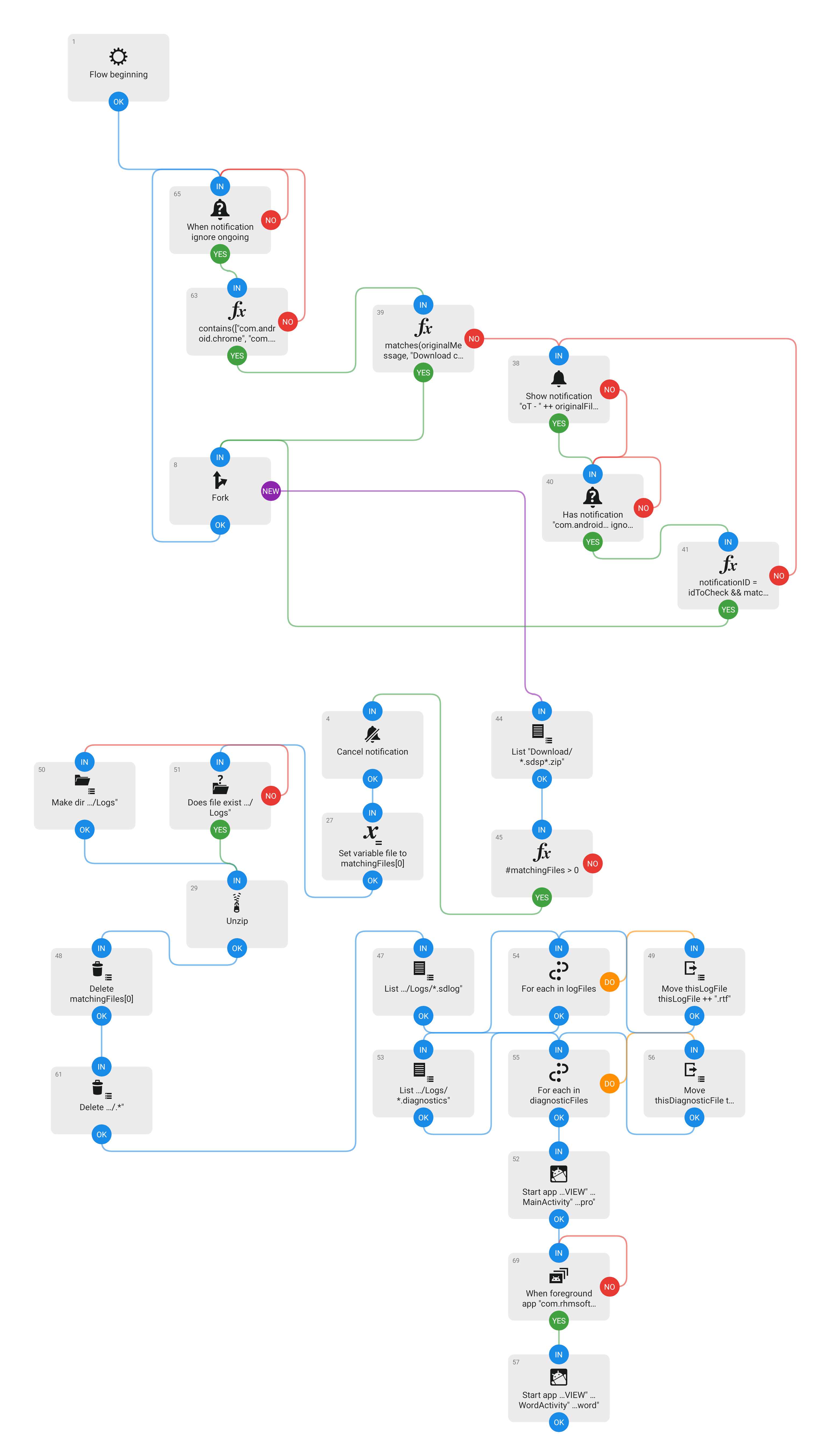
I'm not saying the result isn't nerdy, but it was doable! And that made it entirely practical to respond to people when I'm using a phone, even when they send in a more complex case.
Will that be enough to encourage me to stay on Android? I don't know. But, combined with the other iOS 13 annoyances (apps that get killed when they shouldn't, constant location prompts even after you've said "Allow Always", general instability...so many things), it's been a comparatively pleasant experience...Android has come a long way, even in the last two years.
It's really nice to have alternatives. Maybe I'll just travel with a phone this year!
Rolling, Rolling, Rolling… Wednesday, November 06, 2019
Beta updates are rolling along. We've incorporated a number of fixes for additional edge cases, polished some behavior, worked around some OS issues...the usual.
We've had a number of people ask whether it's "safe" to run these betas.
Now, barring the occasional, rapidly-fixed "goof" (eg the bless error we fixed in Beta 4), every beta version we release is basically "production ready". They're "betas" because we're dealing with a new OS that's changing rapidly, and we want to ensure we've covered all the cases we didn't think of before we do a general release.
Prepare for Boredom
For example, this version has an "automount" fix in it. As I've discussed previously, sdautomatedcopycontroller is used to run "automatic" copies. Those include scheduled copies, copies users can run from the command line or their own tools, etc.
sdautomatedcopycontroller (every time I type that I think why didn't I make this name shorter) handles the detail of automatically mounting source and destination volumes, and setting them up to eject when the copy is complete.
With volume groups, though, there are two potential volumes to mount...but keychain passwords might be under either the Data volume or the System volume, depending on what the user does. Previously, we were only looking under the System volume name...now we check both.
Not Boring Enough? Try This!
Another example: on some user systems, certain macOS command line tools that are written in Cocoa or Swift would output loader warnings as errors (on stderr), and so we'd think they failed. We now handle more of those cases, if the tool otherwise is successful.
Short and Sweet
So, yeah. These are little fixes that cover cases that come up in broader testing...and are examples of why these betas are "safe". These fixes just aren't things most people are going to notice.
Again, thanks for your feedback: your reports are making SuperDuper! 3.3 better for everyone!
Download SuperDuper! 3.3 Beta 5 (v119.6)
Page 1 of 1 pages