
 |
|||||||||||
|
|
|
#1
|
|||
|
|||
|
Moving files from back up to new internal drive
I just backed up my internal iMac G5 drive to a new external Seagate 400gb firewire/usb2 drive with an (unregistered) copy of Super Duper.
The back up seemed to go OK, but when I tried to boot from it I discovered that it was not a bootable drive. I erased it and tried to install a new copy of OS X but got the error message that the system could not be installed on the Seagate drive. Can't figure that out because I can boot from an older Seagate 400 just fine. I will now back up my iMac drive again. My question is about the best way to move those backed up files to my iMac when the iMac drive is replaced tomorrow. Do I just reverse the back up process, backing up the external Seagate to the newly replaced drive on the iMac? (My concern here is that the lack of bootability of the Seagate was not a disc/hardware issue but had something to do with bad files. The Seagate was formated Mac OS extended and I ran the Disc Utility fix and repair options.) Or can I just drag and drop all the files from the external Seagate onto the new drive in the iMac? (I've heard that if there's more than one user on your drive (3 on mine) that could be a problem) And if the Seagate backup has an up-to-date system on it (it does, even though it won't boot) does that mean I should not install a system on the new iMac drive before transferring the files to it? Finally, would I be able to use OS X's Migration Assistant to back up to the iMac? That is, would the external Seagate drive be recognized as a different "computer" in this context. Of course that means I would install a new system on the new iMac drive. |
|
#2
|
||||
|
||||
|
Did you verify the partition scheme on the Seagate drive? It sounds like it might not be partitioned as "Apple Partition Map"...
You can't drag and drop, no. You can migrate or restore (the "Recovering from a disaster" section of the User's Guide goes into lots of detail)... and, yes, you can also Migrate, assuming the backup is properly written directly to the drive.
__________________
--Dave Nanian |
|
#3
|
|||
|
|||
|
How do I verify partition scheme?
Quote:
I got the new Seagate drive. I formatted it Mac OS extended. I did not create any partitions on it. I then used SuperDuper to copy "from" my internal drive "to" the (backup) external Seagate. Along the way, I verified and repaired both drives using both DiskUtility and DiskWarrior. Apart a few permission repairs, no problems appeared. (Would any of this constitute verifying the partition scheme? If not, how do I do it?) Moving right along. As a dry run, I then simply reversed the copying procedure. Again using SuperDuper I copied "from" the (backup) Seagate "to" the internal drive. I then restarted, and using the option key, selected the internal drive as my startup drive. It was recognized and started up fine. So it seems I don't have to use the Restore or Migrate features to transfer my stuff when my new drive gets installed later today. The external Seagate is still not recognized as as startup drive. Is there a way to do that without erasing the drive and starting from scratch? And if not, any suggestions on how to create a bootable Seagate drive once my files get moved to my new internal drive? The tech people at Seagate tell me that it should be bootable on a Mac, no firmware or other issues are involved. Can't quite figure out what I neglected to do. |
|
#4
|
||||
|
||||
|
OK. The Seagate came with Windows partitioning. Since 10.4.6 or so, Disk Utility lets you format a Windows-partitioned drive as HFS+, but it's not supported for startup (see my blog for a post about this).
There's no way except to start from scratch: you'll need to use Disk Utility to repartition the drive appropriately for your Mac type. Select the drive in DU's sidebar, then the Partition tab. There, click "Options" and choose the proper partition type for your Mac. The rest should be reasonably obvious...
__________________
--Dave Nanian |
|
#5
|
|||
|
|||
|
Good advice
Quote:
...And your blog was great in fillling in some ot the details. I guess a lot of users are bewildered as to why Apple made the procedure so obtuse. At any rate, I used the simple copy from, copy to option in SD to restore to my just installed internal drive. Everything seems to be working just fine. |
|
#6
|
||||
|
||||
|
Glad to hear you got it done (and that the blog was helpful)...
__________________
--Dave Nanian |
|
#7
|
|||
|
|||
|
Folder icons changed to generic
As I start to work with my newly restored drive I've found some problems. None terribly serious for the moment.
Many of my folders have become generic. As I look at my backup drive I now notice that they must have been lost/changed to generic during the back up, not during the restore. More troubling, I did not have permissions to open my desktop folder. Running DiskUtility didn't help and going the file>Get Info route didn't help either. I'm not sure what I did, but at some point I was able to look inside a Desktop folder (I say "a" because there were both "Desktop" and "Desktop Folder" icons, either in my home folder or at the top level of my hard drive) and saw just a couple of the many dozens of files and folders that I had on my original desktop. Going back to my backup drive, I saw the missing desktop files and started to drag them into the now open folder on my internal drive. Each time I dragged a file over, its icon immediately appeared in my internal drive and I got a message saying the the file/folder exists here do you want to replace it. I clicked no and dragged the rest of my desktop files over. Apparently, those files and folders were there, but invisible. I wish I could give a more coherent report on some ot the steps I took when I first noticed these problems but I was kind of fumbling around. I have also noticed a pinging kind of sound like a tuning fork coming from the computer. Don't know it's source. |
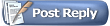 |
| Currently Active Users Viewing This Thread: 1 (0 members and 1 guests) | |
|
|
 Similar Threads
Similar Threads
|
||||
| Thread | Thread Starter | Forum | Replies | Last Post |
| Windows equivalent to SuperDuper!? | jreffner | General | 21 | 08-13-2009 05:36 PM |
| A SuperDuper Back Up Strategy | Bagelturf | General | 3 | 09-09-2007 01:23 PM |
| Help relating to replacing an internal drive | Nigell | General | 1 | 03-01-2007 01:39 PM |
| Best process to replace internal hard drive using SuperDuper!? | emikysa | General | 26 | 02-09-2007 05:03 PM |
| Moving Music to an External Drive -- Do I Need to Partition? | jamesmcnee | General | 1 | 11-22-2006 02:07 PM |